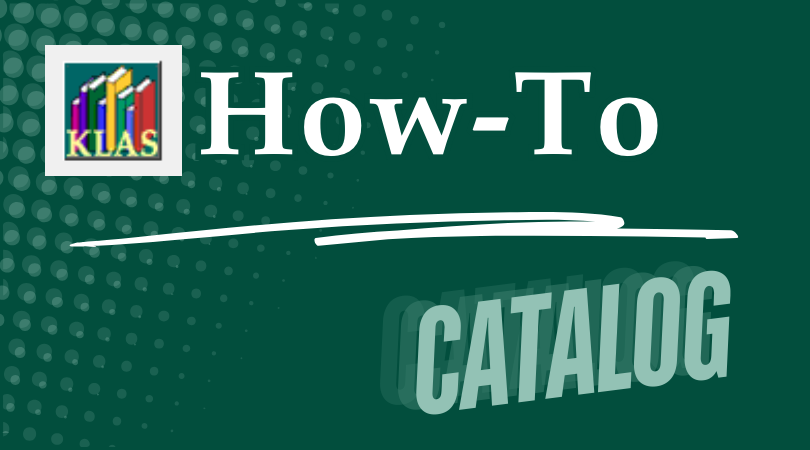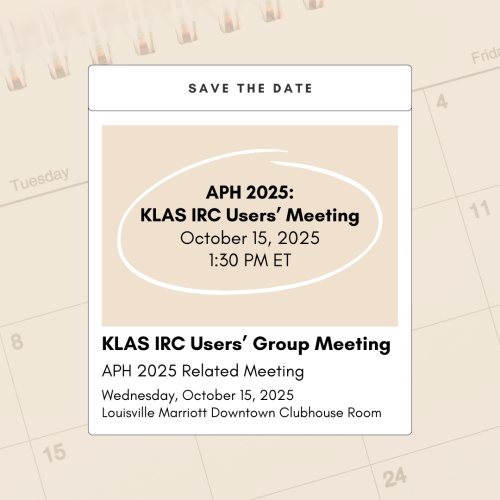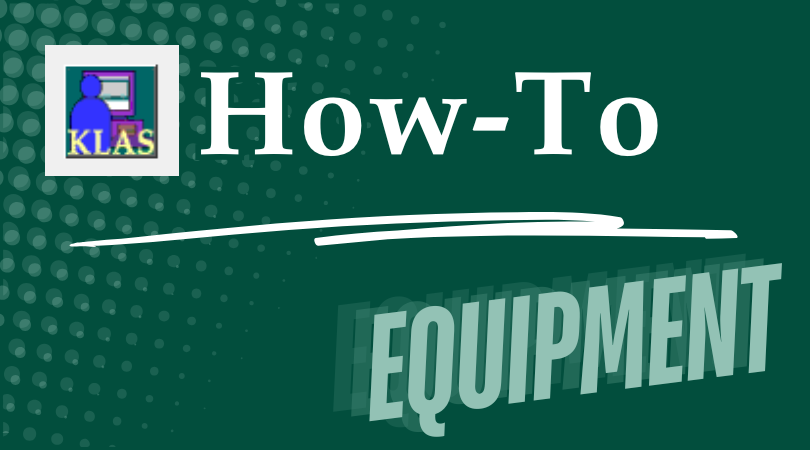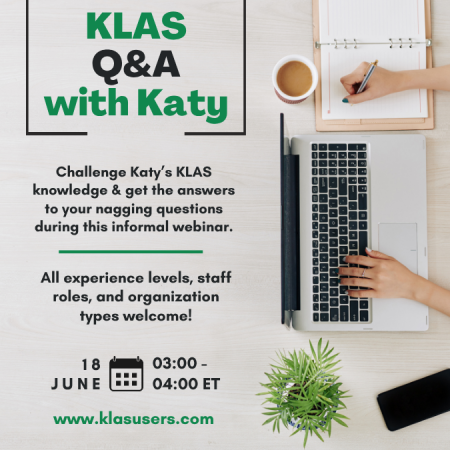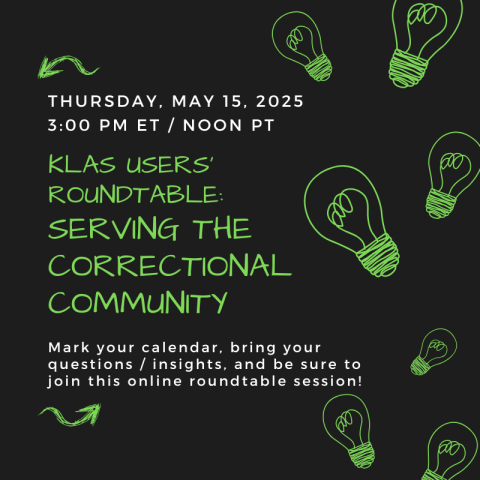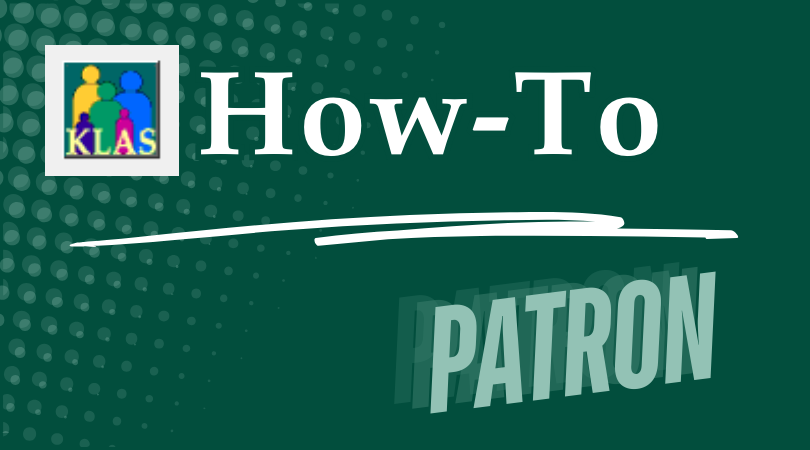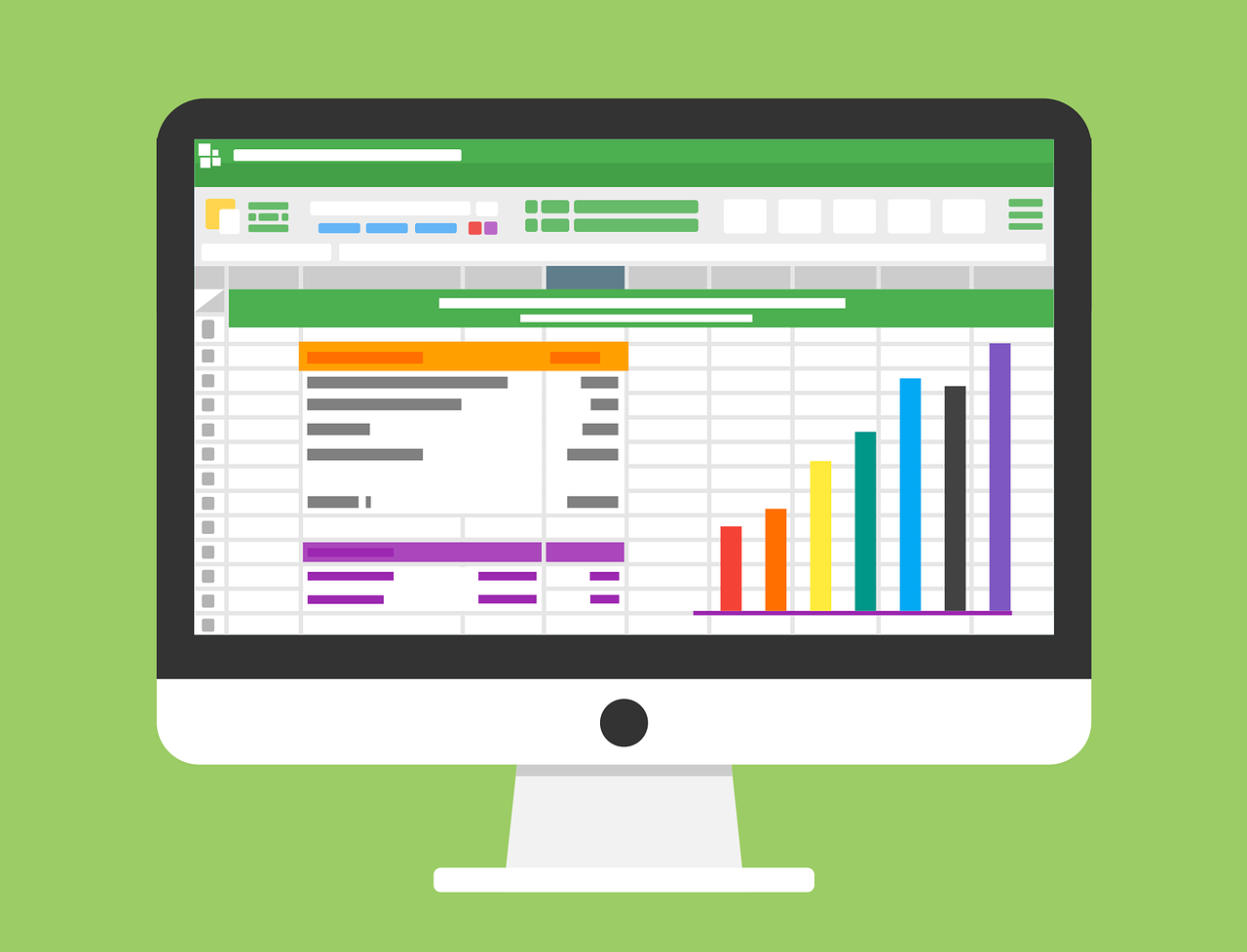- Andrea Ewing Callicutt
- Knowledge Base
On Thursday, December 11, 2025 Marion and Katy presented a free, online KLAS IRC-focused webinar. During this session, they discussed and demonstrated KLAS functions that can help you prepare for and complete the 2025 APH Census as well as other reporting tools.
As we approach the end of the calendar year, do you know who was included in your last APH Census? Who is in your database but wasn't in the Census? Is your WebOrder Census section set up correctly to give errors and information that is useful to teachers? Do you have an up-to-date Help page with the FAQs and downloads you want to provide?
Hear about and learn all those end-of-year tasks, and any other reporting needs.
Resources mentioned:
Recording:
- Katy Patrick
- Knowledge Base
The workflow you use to add new Copies and Items to inventory depends on whether they are Copy-Specific or Non-Copy-Specific.
Add Local Titles
If the new inventory is for a new Title, follow this guide to add a new, non-NLS monograph to your catalog.
Copy-Specific
When Items come with a suitable barcode already in place, or if you apply barcodes from a pre-printed label sheet, the Items then need to be received into KLAS individually so that KLAS knows which barcodes belong to the Title.
Using copy-specific barcodes on each Item allows you to track each specific Item’s status and history separately from any other copies of the same Title.
Non-Copy-Specific
When Items come without a suitable barcode already in place, or if you do not use unique barcodes on your Items (non-copy-specific), the Items can be received into KLAS using the Batch Add Items function.
Need more information about catalog inventory, such as the difference between a Copy and an Item, or how to add Consumable inventory? Please see Catalog Inventory.
- Katy Patrick
- Knowledge Base
The Lines by Patron Role Report returns all of the Material Request lines that meet a flexible set of criteria for a given time frame, grouped by Patron Role. This report replaces the Students Served report previously run by Customer Support.
The document below includes instructions followed by examples:
Use the Reference Worksheet to record which parameters you use for easy reference the next time you run the report:
- Andrea Ewing Callicutt
- Knowledge Base
On Thursday, November 13, 2025 we hosted a KLAS LBPD Users' Roundtable session focused on Patron Retention moderated by Josh Easter, KLAS Users' Group President.
Session Description:
Our libraries exist to enrich the lives of people with standard print reading disabilities. How do we keep patrons active and coming back? How can we keep people connected and passionate about reading, using our services, and attending our programs? What strategies are other libraries trying? Join the discussion! We have several people on the panel, but it will also be an open floor for discussions.
Panel Participants:
- Lorrie Spoering, Colorado
- Michelle Roossien, Michigan
- Miranda Loper, Mississippi
- JD Burns, Mississippi
- Mary Beth Parks, Pennsylvania
- Moderator: Josh Easter, South Dakota, KLAS Users’ President
Resources shared by JD Burns, Mississippi:
- Borrower's Handbook
- FAQ
- Bard Mobile Video
- Bard Express Video
11/13/2025 Patron Retention Roundtable Chat Transcript - 2025-11-13_Patron_Retention_Roundtable_Chat.txt
11/13/2025 Patron Retention Roundtable Recording
- Andrea Ewing Callicutt
- Knowledge Base
Katy and Katharina hosted a KLAS Users' Group Meeting at the 2025 Midlands-Southern Conference for Talking Book Libraries on Tuesday, September 16 to share updates about Keystone and KLAS, future development, allow attendees to ask questions and provide feedback to Keystone staff as well as connect with other LBPD KLAS users.
Below you will find the Presentation we shared as well as the Recording of this session:
- Andrea Ewing Callicutt
- Knowledge Base
During this session for Library for the Blind and Print Disabled KLAS Users, Katy shared information about your end-of-year reporting process, including updates to Mitake's "Circulation Summary" spreadsheets, the new report for NLS's officially requested statistics, queries for Referral Source and Inactive Reasons, and a brief look at Batch Patron Status Review (BPSR) and how it helps keep your database clean and your statistics accurate.
Slides:
- EOY Reporting 2025 (PPT)
- Note: these slides have been updated to include (tested and verified) example queries. I believe the queries that did not work during the session were due to an error on the Basic Tab.
Recording:
- Andrea Ewing Callicutt
- Knowledge Base
James, Katy, and I hosted a KLAS Users' Group Meeting at the 2025 Northern-Western Conference for Talking Book Libraries. on Tuesday, August 5 to share updates about Keystone and KLAS, future development, allow attendees to ask questions and provide feedback to Keystone staff as well as connect with other LBPD KLAS users.
Below you will find the Presentation we shared as well as the Recording of this session:
- Andrea Ewing Callicutt
- Knowledge Base
Join us for an engaging panel discussion on the intricacies of managing local collections. The panelists will discuss the types of local collections held by their libraries, the frequency and significance of their usage within the community, and the lifecycle of managing these collections—from selecting new items to daily management and weeding practices. There will also be time for a Q&A session with the audience.
- What: KLAS Users' Roundtable: Managing Local Collections
- When: 3 PM Eastern / Noon Pacific, Wednesday, August 20
- Where; Zoom!
- Meeting Link https://us02web.zoom.us/j/85715838990?pwd=9q4KtHjR8c8FWxkcYwYm7hTPc9aX4V.1
- Meeting ID: 857 1583 8990
- Passcode: 541822
- Join Instructions: https://us02web.zoom.us/meetings/85715838990/invitations?signature=NAaAmF99s3b_7BId0uqKO-s3Fhp1Q02IO9S3LFJ4Hj4
- Meeting Link https://us02web.zoom.us/j/85715838990?pwd=9q4KtHjR8c8FWxkcYwYm7hTPc9aX4V.1
Add this session to your calendar:
- Katy Patrick
- Knowledge Base
Headings are used to ensure that author, narrator, series and subject entries are consistent from one bibliographic record to the next. Heading Maintenance allows you to add, merge and delete heading authority records.
Note: This function is intended for catalogers and KLAS admins. If you are not sure whether you have the authority to make these types of changes for your library, please clarify with a supervisor before making any changes in Headings Maintenance.
This document includes instructions on:
- Finding Heading Maintenance
- Adding a new Author or Narrator Heading
- Adding a new Series or Subject Heading
- Modify a Heading
- Merge Headings
- Delete Headings
- Adding MARC Data
- Dewey Decimal Mapping
How do you use Headings Maintenance? Share your tips in the comments--or let us know if you have questions!
- Andrea Ewing Callicutt
- Knowledge Base
Instructional Resource / Materials Center staff who use KLAS were invited to attend the KLAS IRC Users' Meeting on Wednesday, October 15, 2025 prior to the start of the 2025 American Printing House for the Blind Annual Meeting.
Slides:
Recording:
- Katy Patrick
- Knowledge Base
The Batch Receive function allows you to easily add Equipment inventory in KLAS.
To add a Range of machines, they must be a complete sequence (common for boxes of new equipment), and must have numeric serial numbers, not alpha-numeric such as the EBZ braille readers. For non-sequential and/or alpha-numeric equipment, the Single option must be used.
Download
Please log in to view available downloads. Thank you!
Remember: You are always welcome to call or email Keystone Customer Support with questions!
- Katy Patrick
- Knowledge Base
The Customer Support team is always happy to answer questions--but sometimes you just want to sit down with a KLAS expert and take a look at something. On Wednesday, June 18 we invited KLASUsers to challenge Katy's KLAS knowledge and get the answers to all their nagging questions during this informal webinar.
Didn't make it? Don't worry--this webinar was recorded and posted to KLASusers. Below are the chat, links to articles with more informations about some of the topics we discussed, and the webinar recording.
Chat
Relevant Articles / Forum Posts
- How to adjust the font size in KLAS
- KLAS Keyboard Shortcuts
- Readership and Circulation Report info
- Rush Item Update - discusses allowing Patron WebOPAC "Rush" requests pushed to the top of patrons' Service Queues!
- Getting Smart about Series - options for how KLAS' Nightly AutoSelect could better approach assigning series
- Auto-adding Service Queues Forum post
- KLAS Admin Training Info
Webinar Recording
- Andrea Ewing Callicutt
- Knowledge Base
On the afternoon of Tuesday, March 18, David Andrews, Chief Technology Officer, Minnesota State Services for the Blind presented a hybrid session titled "Braille: A Format for the Future" during the 2025 KLAS Users' Conference.
This session provided an overview and brief history of paperless Braille devices, explored the evolution of the eBraille format, including the who, what, when, where and how, as well as the development of other formats, such as DAISY and ePub which led to it. David then spoke about about the implementation and what the future looks like.
For those unable to attend the conference or the session, you will find the recording of David's presentation below:
- Andrea Ewing Callicutt
- Knowledge Base
Below are the slidedecks and recordings of the libraries for the blind and print disabled (LBPD) and instructional resource / materials center (IRC / IMC) KLAS New Features Sessions held on Tuesday, May 18, 2025 at the 2025 KLAS Users' Conference.
LBPD New Features in KLAS
IRC / IMC New Features in KLAS
- Andrea Ewing Callicutt
- Knowledge Base
The KLAS Users' Program Committee held a free, online, roundtable on Thursday, May 15. During this session, KLASUsers from three libraries for the blind and print disabled (LBPD) discused how they use KLAS to provide materials to incarcerated individuals and how state / institutional policies effect circulation. Below are the slidedecks and recording of this session.
- What: KLASUsers' Roundtable: Serving the Correctional Community
- When: 3 PM ET / Noon PT Thursday, May 15
- Who:
- Jason Richmond & Emily Tracey, North Carolina Accessible Books & Library Services
- Andrea Loughry, Colorado Talking Book Library
- Judy Gray, Indiana Talking Book and Braille Library
- Katy Patrick, Keystone Systems
Slidedecks
Recording
- Katy Patrick
- Knowledge Base
Imagine this: you've just done a successful outreach program with the local TVIs (Teachers of the Visually Impaired), and now you have a stack of applications for new Juvenile patrons. Wonderful... right up until you realize that you need to enter all of the exclusions for each of them. If you're picturing spending all afternoon entering them one at a time, and worried that you'll miss one of the little 'exclusion' checkboxes along the way, I have good news!
The Quick Preference function allows you to enter all of your common exclusions at once, either by typing them in or by copying and pasting the whole list for juveniles, incarcerated patrons, and anyone wanting just the "clean reads."
And it's not just for exclusions, either--if you learn or create a cheat sheet for your library's top 5 to 10 subject codes, you can save yourself a whole lot of time when entering preferences for your new patrons.
One-time Prep:
Create a list of popular subjects and exclusions, either by looking up the subjects on the patron Preferences tab and jotting down the code, or from the Headings Maintenance screen. See the download below for specific instructions, or your KLAS Admin would likely be glad to create a list of common subject and exclusion codes for your library.
Using Quick Preferences:
From the patron's Preferences tab (Alt-4) in the Patron module, open the Quick Preferences screen from the Functions - Preferences menu or by pressing Ctrl-Alt-n on your keyboard. Enter each code on its own line, and put an exclamation point ahead of any exclusions to say "No!" to that subject. For example, an exclusion against Westerns would be entered as !WES for "No Westerns."
For more detailed instructions, download the full Quick-Tip:
Please log in to download content. Thank you!Tips & Tricks
One option for an easy cheat-sheet is to use a blank application, and write the code next to each preference's checkbox. This ensures that you have the codes handy for everything on the application, and makes it easy to match up the codes to the application you are entering.
For easy copying/pasting of all the standard exclusions, you can also create a notepad .txt file with each exclusion on it's own line, prefixed by an exclamation point (for No!). For example, if my library's codes for Contains Violence, Contains Strong Language, and Contains Descriptions of Sex are VI, ST, and SE, my text file would be:
!VI
!ST
!SE
and so on through all the other exclusions.
I would then Save that file on my desktop or in my documents folder, and every time I entered applications from then on, I would open the file, select the whole list, and press Ctrl-c to Copy it. Any time a patron needed the whole list, or at least most of it, I would then use Ctrl-v on the Quick Preferences screen to Paste the list.
Do you use Quick Preferences? Do you have a lengthy subject code cheat-sheet on your desk, or do you have the codes for just the things on your standard application memorized? Share your tips in the comments--or let us know if you have questions!
- Katy Patrick
- Knowledge Base
How to count Active Patrons is one of those deceptively simple questions. Are you looking at just the patron main status, whether any activity was done on or by the record, or only those patrons that received a book? Does it matter what they received, or from where? Do you count everyone active right now, or everyone who has active at some point during the period? The exact definition of any given 'Active Patron' count will generally explain why these types of counts often differ.
As an example, and to help you understand NLS' upcoming data on patron growth, here's how their numbers were reached.
NLS Circ Status Summary
In the NLS Circ Stats Summary file we ran for everyone in October, the top portion includes a readership summary along these lines:
| Library | Total | Audio - Book or Mag | Braille - Book or Mag | E-Braille - Book | Network Library Collection | % NNNN |
| FL1A | 9,256 | 6,618 | 74 | 51 | 4,567 | 15% |
This leads with the total count of patrons at each library who "were served" according to their Last Served Dates (9256 patrons at FL1A).
The next columns are counting the number of unique patrons who received something from that library in that format (so 6618 audio books or magazines, 74 hard copy braille, 51 e-braille, 4567 from non NLS materials at FL1A). You can't add those numbers up because some patrons can be active in multiple formats, receiving both hard copy and e-braille, or both e-braille and audio books, etc.
The last column is "%NNNN," which is the percent of patrons who are active ("were served"), but did not receive something from that library in any format (15% at FL1A). For the total Active Reader count for your library, NLS will consider your Total active patrons count minus this percent. At FL1A, 9256 minus %15 leaves 8618: the total number of patrons who received something from FL1A specifically.
So why are some of your patrons getting their Last Served Date in at least one medium set, but not receiving anything from your library?
The biggest reason would be BARD. NLS did not want us to include the BARD transactions in the circulation data extract on the theory that they already had that information. So, if you have patrons who solely serve themselves through BARD, the loading of the BARD transactions updates their Last Served Dates--but NLS is only counting them on the BARD side, not in the count for your library.
Another possibility would be those patrons who signed up for a non-TBT subscription that was directly mailed. Since you started sending out MoC serials by Duplication, they shouldn't be a factor for the audio magazines portion. However, the braille magazines are still sent directly from NLS, and are not included in this report either.
Readership & Circulation
For further illustration of how much all of these little differences in definition affect the final numbers, consider the Readership & Circulation Report.
On the R&C Report, the top section (Active Individual Readers and Active Institutional Accounts) is looking at patrons who are marked Active, or who have had their status changed at some point during the reporting period. The theory here is that you've had to work with those patrons in some way, so they should be counting toward your working total.
However, this is not "readership," which is what those Circulation numbers are looking at. The Readership section of the report is a little further down from the top. Here you'll see the patrons in each Medium, broken out by individual versus institution. So, you'd need to add those together to get the numbers for each medium. But once again, you can't just total each column to get the number of active patrons. What you'll get is the total number of active Media Profiles, and as you know, each patron can and often does have multiple Profiles on their record.
So what does all of this mean?
- The Active Individual Readers count from the R&C Report is an accurate count of how many patrons at your library are in Active status or who you worked with in some way. (As long as it is run as closely as possible to the end date of the report. Running it any other time opens up a very large can of worms!)
- The initial Total from the NLS Circ Stats Summary is an accurate count of how many patrons at your library were served reading material of some kind.
- The initial Total minus the %NNNN is an accurate count of how many patrons were served reading material of some kind by your library specifically.
Each is a count of Active Readers--but because each is defined and figured differently, you can expect each number to be different. None of them are wrong, it's just a matter of figuring out which count best measures exactly what you want to measure.
- Katy Patrick
- Knowledge Base
The Batch Patron Status Review (BPSR) tool was created to help users manage outdated patron records and comply with NLS and local records lifecycle policy.
The expected lifecycle for patron records is either:
- Active to Suspended / Deceased to Withdrawn to Deleted
- Active to Transferred Out to Deleted
For each stage, the BPSR tool allows you to:
- Query for patrons to advance to the next stage
- Review the batch and print Labels to send notices
- Post the batch to apply the status change to all reviewed patrons
Document Outline
- Opening Batch Patron Status Review
- To Suspend
- To Withdraw
- To Purge
- Effects & Considerations
Download
Please log in to view available downloads. Thank you!
Remember: You are always welcome to call or email Keystone Customer Support with questions!
- Katy Patrick
- Knowledge Base
The following MARC records have had diacritic marks or other issues corrected. Please upload these files in place of the NLS version.
For more information on uploading MARC Records, see Are Your Records Up-To-Date? on the forums.
Note: You must be logged in to view and download these files.
Latest Updates
The second December files were uploaded 12/23/2025.
The November files were uploaded 11/24/2025.
The Sept/Oct TBT Query Set was uploaded on 9/19/2025.
Please log in to download content. Thank you!
- Katy Patrick
- Knowledge Base
Is it time to reconcile what KLAS thinks it knows about your collection with what actually exists on the shelf? If you are getting Assignments for items you can't find, finding Items that were marked Lost, are moving or re-arranging your space, or just think it's time for a little tidying up of your database: KLAS has functions to help you reconcile your inventory shelf-by-shelf.
Process Overview:
- Use Batch Update Items to query for Items on the target shelf.
- Set the Items to LUN / Location Unknown.
- Use Circulation Maintenance (Batch or Interactive) to scan the Items actually present on the shelf back to AVL.
See the Download below for complete instructions.
Download
Please log in to view available downloads. Thank you!
Remember: You are always welcome to call or email Keystone Customer Support with questions!
- Katy Patrick
- Knowledge Base
The WebOrder Census process is tailored to each IRC that implements it, including which fields are required, how things are labeled, and more. These documents are available for you to customize to fit your policies and requirements and to use the language your requestors and certifiers are used to.
Please review these documents and make any desired changes before sharing them with your WebOrder users!
Want to make these documents available for download on your WebOrder Help page? Contact Customer Support with your customized version, or let us know that you want the generic version on your Help page, and we'll take it from there.
(7 documents available in Word and .PDF format)
Please log in to view available downloads. Thank you!