Patron
-
Add a new WebOrder User
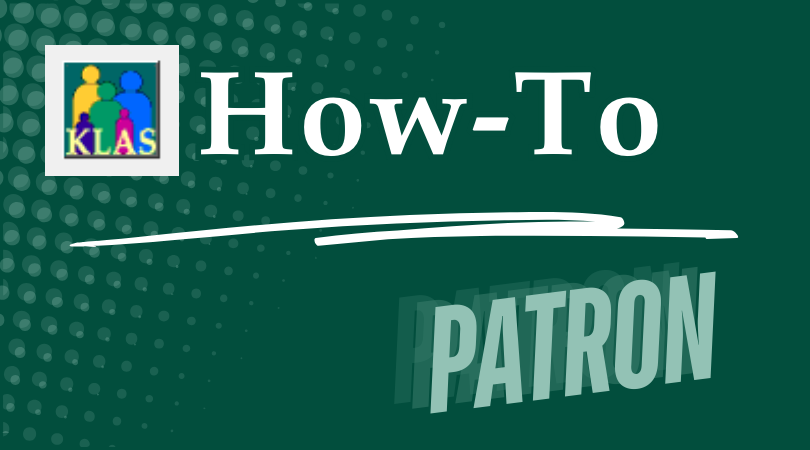
To ensure accurate tracking and reporting, users should never share accounts or give their account to a successor. Instead, new users should always get their own, unique WebOrder log in. This way, you will always know exactly who ordered and received material, even years later.
Overview
- Open the Patron Module in KLAS and Find or Add the new user’s record.
- From the Administration menu, open Security Control and navigate to Users.
- Add a record and fill in the new user’s information.
- Set the user login name to match their Patron ID.
- Set the User Category to MR Web Interface User (Web).
- Edit the user’s patron record to add the User ID.
- Use the Batch Manager to send the password creation email.
See the Download below for complete instructions.
Download
Please log in to view available downloads. Thank you!
Remember: You are always welcome to call or email Keystone Customer Support with questions!
-
Batch Patron Status Review
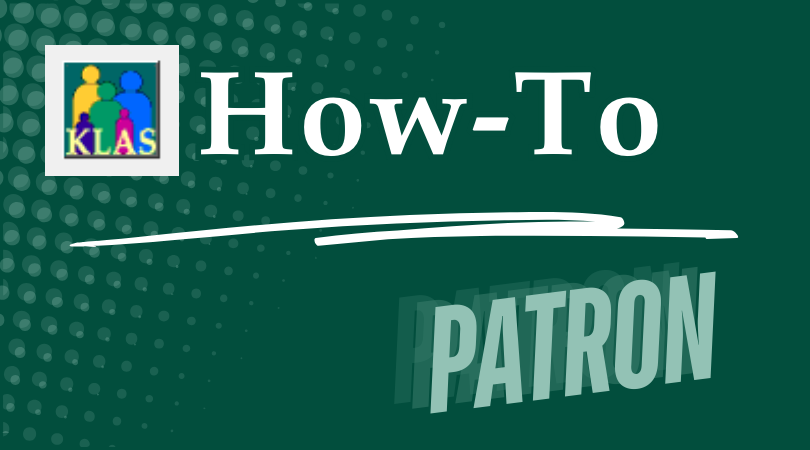
The Batch Patron Status Review (BPSR) tool was created to help users manage outdated patron records and comply with NLS and local records lifecycle policy.
The expected lifecycle for patron records is either:
- Activeto Suspended / Deceased to Withdrawnto Deleted
- Activeto Transferred Out to Deleted
For each stage, the BPSR tool allows you to:
- Query for patrons to advance to the next stage
- Review the batch and print Labels to send notices
- Post the batch to apply the status change to all reviewed patrons
Document Outline
- Opening Batch Patron Status Review
- To Suspend
- To Withdraw
- To Purge
- Effects & Considerations
Download
Please log in to view available downloads. Thank you!
Remember: You are always welcome to call or email Keystone Customer Support with questions!
-
Cartridge Statistics
NLS is interested in tracking cartridge availability and use system-wide, and may be contacting you for some statistics.
Duplication Cartridge Use
The cartridge use statistics NLS is requesting are:
- Number of unique cartridges that have been put into circulation to date
- Number of cartridges currently checked out to patrons
- Number of cartridges marked lost
The easiest way to retrieve those numbers in KLAS is to check the catalog records for your cartridges: DB-CART, BR-CART (if duplicating braille), and any other duplication media, such as DS-CART.
For each cartridge record, check the Statistics tab, and set the Holding to your branch.
- "Unique cartridges that have been put into circulation to date" is your combined Total cartridge counts.
- "Cartridges currently checked out to patrons" is your combined Out cartridge counts.
- "Cartridges marked lost" is the combined NAC - Lost count.
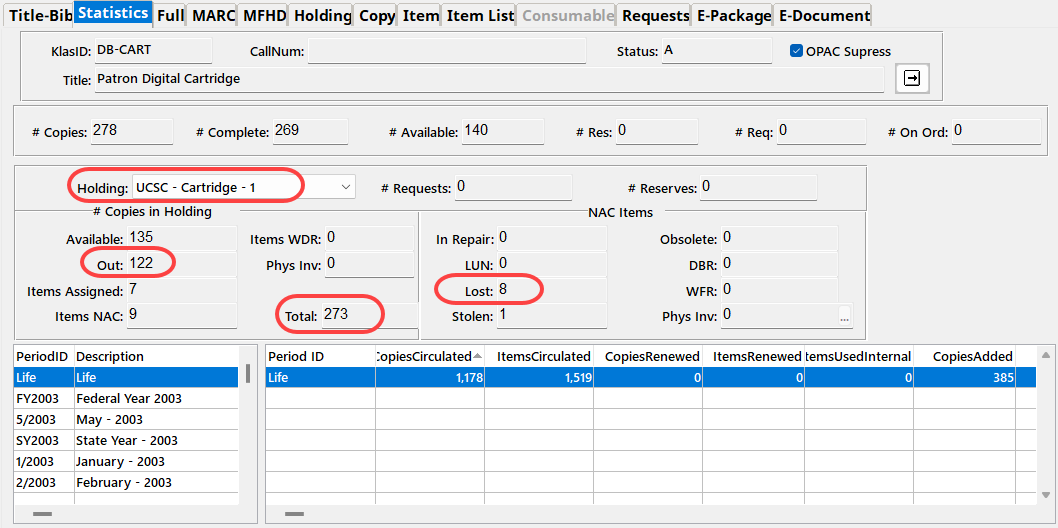
Single-Title Cartridge Inventory
To get the current number of pre-recorded, one-title per cartridge items still in your system, you will need to run the Holding Summary Report twice.
- In the Catalog module, select Reports - Holding Summary.
- Select your Library ID, set Rec Type to Monograph, and Run the report.
- Note the #Items Available for DB.
- Add Begin KLAS ID: DB-CARTand End KLAS ID: DB-CART, and Run the report again.
- Subtract the Available DB-CART count from the total Available Monograph count to get the number of available cartridges in your system (that are not DB-CARTs).
If you need assistance or have questions about any of these statistics, please let us know!
-
Intro to KLAS for IRC
New to KLAS, stepping out of your comfort zone into a different module, or just wanting a review of the basics? Check out the Intro to KLAS manual for an overview of all the main KLAS screens and some of its primary functions.
Note: This manual was originally designed for print, and the images are not described. If you use Assistive Technology or otherwise cannot benefit from undescribed screenshots, please see the AT Reference Document for contextual information and text-only screen contents.
-
Intro to KLAS for LBPD
New to KLAS, stepping out of your comfort zone into a different module, or just wanting a review of the basics? Check out the Intro to KLAS manual for an overview of all the main KLAS screens and some of its primary functions.
Please log in to view available downloads. Thank you!
Note: This manual was originally designed for print, and the images are not described. If you use Assistive Technology or otherwise cannot benefit from undescribed screenshots, please see the AT Reference Document for contextual information and text-only screen contents.
-
Learning to Let Go... or How to Approve Transfer Requests

For a while now, receiving libraries have had the ability to request the Transfer In of a patron from another state. But how does this work for the losing library?
When a transfer request is made for one of your patrons, a designated contact person at your library is notified by email of the pending request. If no one at your library has been receiving transfer notice emails, or if you need to change who is gets them, please let us know!
If you receive such a notice, you need to tell KLAS it's OK to send the patron. To do so:
- Open Patron Transfer. (Functions Menu or Alt-Ctrl-T)
- Switch to the Process Outgoing tab.
- Locate the requested patron is the browse. Select them, then use the Approve Transfer button.
Or, if the library let you know that the request was in error (or you just can't bear to let the patron go), you can use the Reject Transfer button to cancel the request.
As with transfers initiated by the losing library, the patron's record, current equipment, and HasHads will be passed off to the receiving library overnight.
-
Overdue Notices
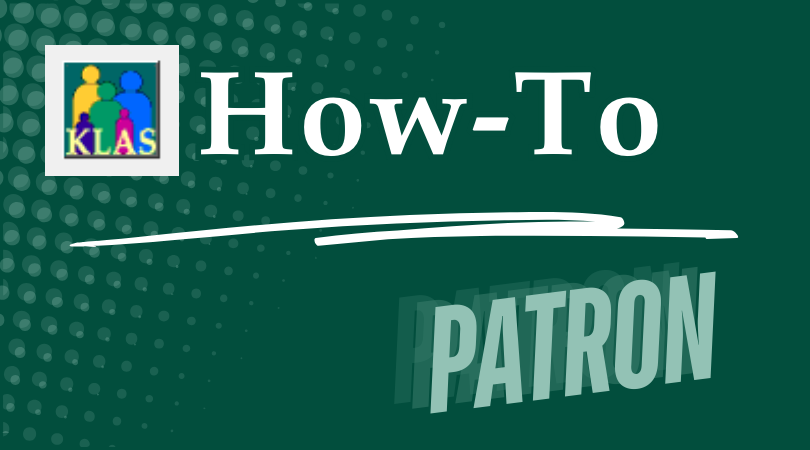
KLAS can generate customized Overdue notices for select Patron Types and Media, prompting patrons to return overdue items and report lost ones.
You can either use only the First Overdue Notice and send the same message even if the same item was included in a previous notice, or you can use escalating messaging.
Download
Please log in to view available downloads. Thank you!
What kind of messaging do you use in your Overdue notices? How often do you send them? Share your approach in the comments!
-
Patron Holds
Welcome to the Key Notes blog, where we will be bringing you weekly posts on conference planning, happenings at Keystone, or how better to put KLAS to work for you!
We’re kicking things off with a discussion on putting patrons “On Hold.” KLAS offers a number of different ways to halt or pause service to a patron, including:
- Main Status types
- Media Status types
- Blocks
Each of these options works a little differently, offers different benefits, and may work better for some situations than for others. Bear in mind—NONE of these will affect a patron’s BARD account, as there is currently no direct communication between KLAS and the NLS BARD servers.
Are there situations where you like to use one method over another?
How do you like to document the reasons or end dates for patron holds?
Do you have questions or need some help navigating the best workflow for a particular situation?Review your options below, then visit the Patron Holds forum thread and join the discussion!
Options for putting patrons "On Hold"
Each library or system will develop their own standard procedures. This information is only intended to help you understand your options and to suggest possibilities.
1. Patron Main Status:
Change this status to ensure that nothing goes out to a patron until / unless the status is changed back to ACTIVE, and to facilitate the process of removing inactive records after a reasonable period.
- The lifecycle of a patron record should generally be:
ACTIVE > SUSPENDED > WITHDRAWN > DELETED - INACTIVE should not be used for the Patron Main Status.
- Once a patron is marked WITHDRAWN, all materials checked out to the patron are marked Lost (including equipment).
2. Patron Profile and Media Status:
Change one or more Patron Media Status to stop materials in that medium from going out to the patron, and / or update the Cir Status and Dir Status to stop magazines in that medium.
- Set the desired media to INACTIVE to block materials from being sent. The status can be set back to ACTIVE at any time to resume service.
- Dir Status is the status for Direct Magazines—magazines circulated by NLS directly to patrons. Update the subscriptions for these magazines from the Subscriptions tab so information can be sent through PIMMS.
- Cir Status is the status for Circulating Magazines. Update the status here to block magazines circulated by your library.
- Other profile adjustments can be made to the NSCutoff, Next Serve Date, or ServeCode, depending on the exact results you want.
3. Blocks:
Create a block to stop both books and circulating magazines from being sent from your library. Set an expiration date to make the block temporary without needing to go back and manually reverse changes to a patron’s account.
- Is not communicated to NLS and does not affect Direct Magazines.
- Some libraries allow new types of blocks to be created directly in the tab, or you can create a standard “Hold” block type to be used as-needed.
Read this “QuickTip” Tutorial for more information and instructions for each option:
Join the discussion in the Patron Holds forum thread!
Patron Profile Quality Control
Good patron profiles are key to good service. However, with so many aspects to consider, it can be easy to make entry mistake, and time-consuming to manually double-check everything. Fortunately, there are ways to find potential issues without having to comb through records by hand.
Here are some quick and easy ways to find and fix issues in patron profiles — before you get an angry call or lose a patron.
Quality Control Checks
For more detail and screenshots, check out the attached "FixIt" document.
Exclusion Subjects as Preferences
Any subject can be entered as a preference or made into an exclusion. However, some headings, such as Strong Language or Male Narrator are only intended for use as exclusions. Even if a patron does not object to that content, they almost certainly do not intend to receive books chosen solely by that criteria.
To catch exclusions that were accidentally entered as preferences, query for a list of common exclusions (such as strong language or violence) that do not have the "Exclusion" checkbox marked.
- Preference : Type : Equals : SUBJECT
- Preference : Exclusion : Equals : NO
- Preference : Code : In : (list of subject codes; for example st,se,vi)
On-Demand Service with Requests
Patrons with a service type beginning with O (such as OL – On Demand) will not be served by Nightly Processing for that medium. This means that KLAS will never check to see if it can send books in that medium from their request lists. However, requests can still be added through the OPAC or by staff.
To make sure the patron gets the books they've asked for, you can query for patrons who are set to On-Demand service, but who have Requests. You can then switch the patron to scheduled service (such as nightly, weekly, calendar, etc.) or change the requests to Reserves.
- Media : Pat Medium : Equals : DB (or as needed)
- Media : Serve Code : Begins : O (the letter)
- Media : # Requests : Does Not Equal : 0 (the number)
AutoSelect Patrons without Preferences
This last one is the easiest. Many libraries rely heavily on autoselect to get books out to their patrons, but if no preferences have been added, KLAS will not be able to send anything to them. Run the "AutoSelect w/ No Subjects" pre-defined query from the Queries menu to find these patrons, so that their profiles can be completed and subjects can be added.
More Query help: Need help saving queries? Watch the forums this Thursday for a QuickTip!
And, for more information about how the operator terms work, download the Query and Search Operators cheat sheet.
Patron Status transitions in PIMMS

We've been working with Data Management / NLS on a patron project in PIMMS. As part of this project, We've been thinking about how to better manage patron status transitions in PIMMS.
PIMMS has a Suspendedstatus and a Deletedstatus. Once a patron record has a Deleted status, that ID cannot be used in PIMMS again.
KLAS can have many statuses, but currently most libraries have Deceased, Suspended, and Withdrawn all mapped to the PIMMS Suspended status (and now collecting reasons for discontinuing service). The thinking here was that we didn't want an "oops" change of status to permanently delete a patron from PIMMS.
NLS has expressed concern that patrons are lingering in Suspended status for extraordinarily long periods of time. In KLAS, there is nothing currently that automatically moves a patron to PIMMS Deleted, except when withdrawn patrons are purged.
We think that Withdrawn should be the status that corresponds with PIMMS Deleted status. It is the next step in the process.
Currently:
- Most libraries move patrons from Active to Suspended to Withdrawn.
- It's very rare that a patron is "accidentally" changed to Withdrawn. Once the patron is withdrawn, they are gone, generally for good.
- Changing a patron to Withdrawn marks all outstanding items as Lost.
It's a logical step for us to add:
- Delete patron record from PIMMS.
This does mean that if a patron goes from KLAS status Withdrawn back to Active for some reason, you'll need to create a brand new patron record for them, so that they get a new PIMMS ID. The old Withdrawn record could then be merged in to transfer the HasHads to the new record.
Let us know if you do not agree! Otherwise, look for this change to come in January 2024.
Reader Advisor Manual
After release of the Front Desk Service Manual, of course we started discussing a Reader Advisor's version.
This manual is not meant to cover every screen or function in KLAS, and the Intro to KLAS Manual will still be maintained for a more in-depth, screen-by-screen approach. Instead, this manual aims to cover some of the most common workflowsand tasks for Reader Advisors, as well as providing a reference for some common terms and functions used throughout KLAS.
We've put a lot of thought and discussion into what to cover, as well as what not to cover. Each topic should be something that is likely to be permitted for even newer RAs, at least somewhat consistent across libraries, and reasonable to explain in only a page or two. For example, we considered a How to Add a New Patron section, but that process is so heavily dependent on individual library policies that we decided to omit it. However, most of the component tasks of setting up a new patron, such as adding Preferences and a Service Queue, are covered.
We have made every effort to make the document accessible for AT users, though the AT Reference Guide may still be helpful to provide additional screen context and description. We also now provide an AT-specific version of the manual which is text-only. Both versions include keyboard command and menu options in the instructions, but the AT version omits references to toolbar buttons.
A few tips for using this manual:
- If annotating the file to add local policies, consider using Word's comments feature which will maintain the pagination, plus make your comments stand out for easy identification.
- If using the manual in Word, turn on an interactive index by selecting the View ribbon, then marking the Navigation Pane checkbox. In the document itself Ctrl-Click any section or page reference to jump to that section.
- If using the manual in a PDF reader, the interactive index and hyperlinked references should be available by default (depending on the program used).
I hope this will be a helpful document for training new staff, or for existing users to fill in some gaps!
Last Updated 7/14/2025
Please log in to download the manual. Thank you!
Transfers Manual

Do you have questions about equipment or patron transfers in KLAS or just feel a little uncertain? Not sure how PIMMS factors into the equation, or what to do if a patron is transferring out of the country?
The new KLAS Transfers Manual aims to answer those questions and more!
Like the Reader Advisors Manual and the Front Desk Manual, this document was designed for easy reference both in print and digitally. We also made every effort to insure this document is accessible for AT users, though the AT Reference Guide may still be helpful in providing additional screen context and description.
A few tips for using this manual:
- If printing, I recommend printing the first page single-sided, and the rest of the document double-sided for the best formatting.
- If annotating the file to add local policies, consider using Word's comments feature which will maintain the pagination, plus make your comments stand out for easy identification.
- If using the manual in Word, turn on an interactive index by selecting the View ribbon, then marking the Navigation Pane checkbox. In the document itself, Ctrl-Click any section or page reference to jump to that section (including from the Table of Contents).
- If using the manual in a PDF reader, the interactive index and hyperlinked references should be available by default (depending on the program used).
I hope this manual will prove helpful for all your patron and equipment transfers!
Last Updated 08/01/2025
Please log in to view available downloads. Thank you!
Did I miss something? Let me know!
Why Enter Has-Hads?
For KLAS-to-KLAS patron transfers, a patron’s reading history (HasHads or HHs) automatically transfer with the rest of the record. Thanks to PIMMS, more and more libraries will be able to automatically transfer records, even if one of the libraries uses WebReads or another system. Eventually, even BARD HHs will be automatically imported into the system right away.
In the meantime, however, at least some out-of-system patron transfers will come with a paper or .pdf list of HHs to enter manually, and BARD HHs are only created when the BARD Circulation Stats are manually uploaded. So: should you spend valuable staff time adding these HHs?
Here’s some information to help you make that choice:
How to do it
For transfer patrons: In the Patron Module, open the patron record in question, then press Alt + H on your keyboard or use the menu to select Functions > Items > Add Has Had.
In the Add Has Had window, you will be able to enter KLAS IDs exactly as you do in Quick Requests.
For BARD downloads: Use the Administration page in BARD to download the statistics for your branch for each month. You will need to save the .cscv files; do not open them, as this will re-format the information and keep it from loading properly.
In the Patron Module, use the menu to select Tools > Load BARD Circs. Browse to find the saved stats file, and either Load Now or select Load via Batch Manager. Depending on the size of the file, it may take a while to load.
For help addressing BARD load errors, once the batch has loaded, use Export – Load Errors and save the file. Send it to Ks7 and we will help you identify patron errors and load missing catalog records.
What does it affect?
Nightly Autoselect: For most libraries, the Nightly processes are set up not to re-send HasHads based on author or subject. Generally, your patrons should only receive books they have had before if they specifically request them.
Series: If a patron requests a series, KLAS will prompt you to ask whether HHs in that series should be sent again or if they patron wants to pick up right where they’ve left off previously. If the HHs are on file, it puts this choice right in the patron’s hands (or in the hands of the contact person or RA helping them). If they were never added, the patron will receive “repeat” books whether they wanted them or not.
Book Search: When RAs use Book Search, the results page lists any exclusions the patron has against that title, including HHs. Again, having this information on-screen empowers your RAs and your Patrons.
Request List: If a patron downloads a title from BARD after it was added to their request list, KLAS will automatically remove the request or reserve. This is great for patrons who request a book, then change their minds and download it instead, or for patron who have a series preference, but download the latest book before your library gets a hardcopy.
The Bottom Line
HasHads are an important part of the Patron record and having an accurate history for a patron improves service.
It does take time to enter this information, especially if you are far behind on your BARD stats or if a patron comes in with an extensive reading history. That said, having full and accurate HasHad records improves automatic picks, provides valuable information to your RAs, and helps answer patron questions (What was that book I read three years ago? I think the love interest was a doctor. . . )
So, chime in: Do you enter all of your HasHads? What about just recent HasHads, that are otherwise more likely to be assigned by Nightly?
Has leaving them off ever caused trouble for you?
Head over to the Entering HasHads forum thread and let us know!

