LBPD / Talking Books
-
11/13/2025 Patron Retention Roundtable
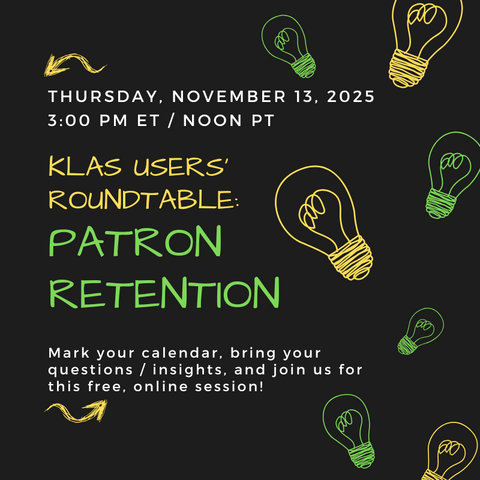
On Thursday, November 13, 2025 we hosted a KLAS LBPD Users' Roundtable session focused on Patron Retention moderated by Josh Easter, KLAS Users' Group President.
Session Description:
Our libraries exist to enrich the lives of people with standard print reading disabilities. How do we keep patrons active and coming back? How can we keep people connected and passionate about reading, using our services, and attending our programs? What strategies are other libraries trying? Join the discussion! We have several people on the panel, but it will also be an open floor for discussions.
Panel Participants:
- Lorrie Spoering, Colorado
- Michelle Roossien, Michigan
- Miranda Loper, Mississippi
- JD Burns, Mississippi
- Mary Beth Parks, Pennsylvania
- Moderator: Josh Easter, South Dakota, KLAS Users’ President
Resources shared by JD Burns, Mississippi:
- Borrower's Handbook
- FAQ
- Bard Mobile Video
- Bard Express Video
11/13/2025 Patron Retention Roundtable Chat Transcript - 2025-11-13_Patron_Retention_Roundtable_Chat.txt
11/13/2025 Patron Retention Roundtable Recording
-
2025 NLS Midlands-Southern Conference KLAS Users' Meeting

Katy and Katharina hosted a KLAS Users' Group Meeting at the 2025 Midlands-Southern Conference for Talking Book Libraries on Tuesday, September 16 to share updates about Keystone and KLAS, future development, allow attendees to ask questions and provide feedback to Keystone staff as well as connect with other LBPD KLAS users.
Below you will find the Presentation we shared as well as the Recording of this session:
-
2025 NLS Northern-Western Conference KLAS Users' Meeting

James, Katy, and I hosted a KLAS Users' Group Meeting at the 2025 Northern-Western Conference for Talking Book Libraries. on Tuesday, August 5 to share updates about Keystone and KLAS, future development, allow attendees to ask questions and provide feedback to Keystone staff as well as connect with other LBPD KLAS users.
Below you will find the Presentation we shared as well as the Recording of this session:
-
9/23/2025 LBPD Year End Reporting Webinar
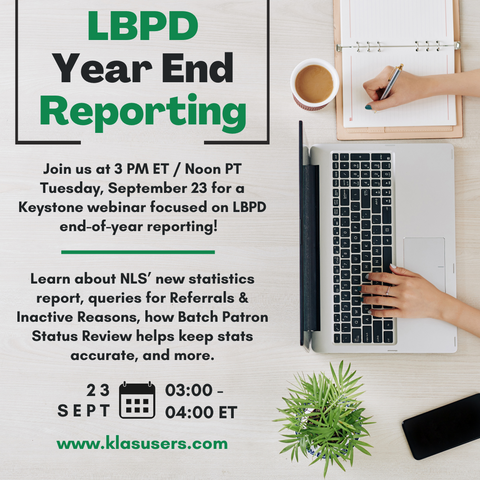
During this session for Library for the Blind and Print Disabled KLAS Users, Katy shared information about your end-of-year reporting process, including updates to Mitake's "Circulation Summary" spreadsheets, the new report for NLS's officially requested statistics, queries for Referral Source and Inactive Reasons, and a brief look at Batch Patron Status Review (BPSR) and how it helps keep your database clean and your statistics accurate.
Slides:
- EOY Reporting 2025 (PPT)
- Note: these slides have been updated to include (tested and verified) example queries. I believe the queries that did not work during the session were due to an error on the Basic Tab.
Recording:
-
Batch Patron Status Review
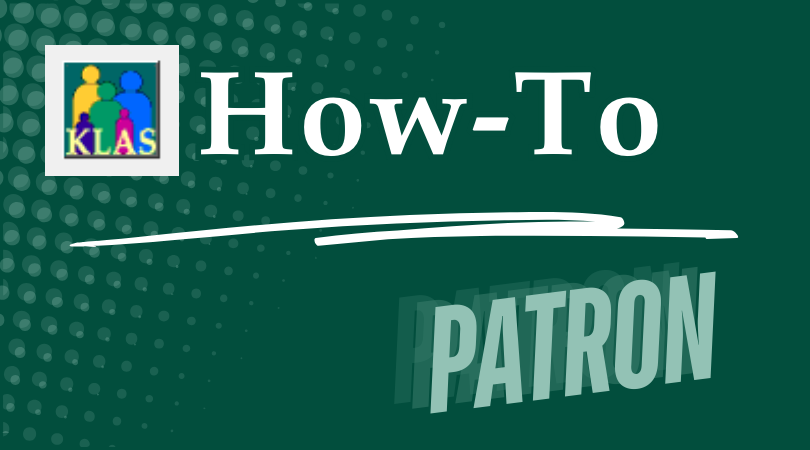
The Batch Patron Status Review (BPSR) tool was created to help users manage outdated patron records and comply with NLS and local records lifecycle policy.
The expected lifecycle for patron records is either:
- Activeto Suspended / Deceased to Withdrawnto Deleted
- Activeto Transferred Out to Deleted
For each stage, the BPSR tool allows you to:
- Query for patrons to advance to the next stage
- Review the batch and print Labels to send notices
- Post the batch to apply the status change to all reviewed patrons
Document Outline
- Opening Batch Patron Status Review
- To Suspend
- To Withdraw
- To Purge
- Effects & Considerations
Download
Please log in to view available downloads. Thank you!
Remember: You are always welcome to call or email Keystone Customer Support with questions!
-
Catalog Inventory
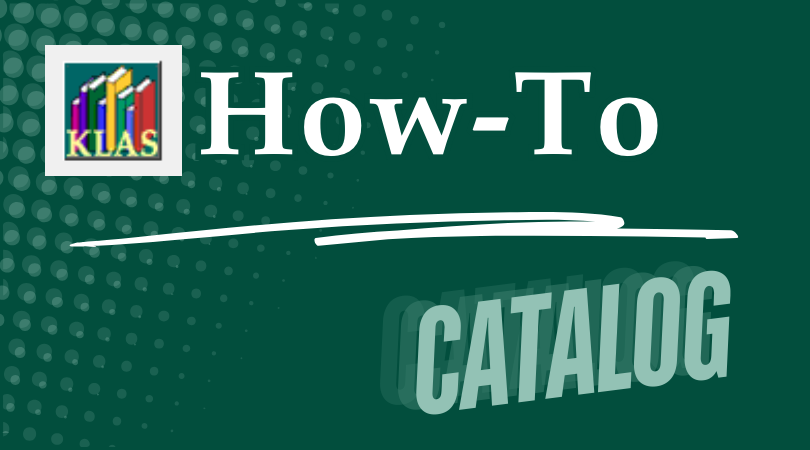
Items, Copies, and Consumables (oh my!)
Do you know the difference between the Item Tab and the Item List Tab, between Tracked and Consumables titles, and between a Copy and an Item? Do you know how to use Batch Add Items for tracked titles and consumables?
If you maintain physical, non copy-specific inventory at your library (that is, inventory where all copies are interchangeable), this reference is for you!
Contents
- Tab Overview
- Tracked vs Consumable
- Copy vs Item: What is the difference?
- Add a Holding
- Batch Add Items - Tracked titles
- Consumables Inventory
Download
Please log in to view available downloads. Thank you!
Remember: You are always welcome to call or email Keystone Customer Support with questions!
-
Online Administrator's Training
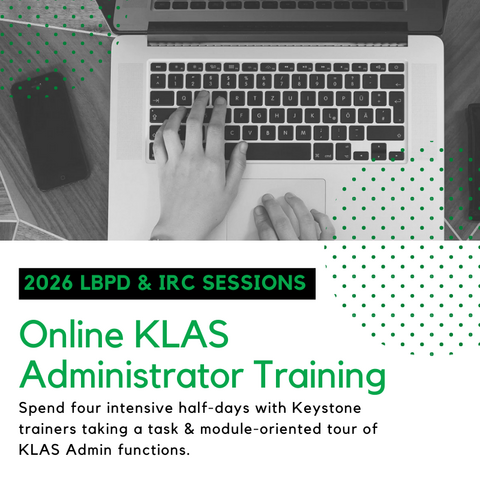
For many years, Keystone offered regular Administrator’s Training sessions at our office in Raleigh. Not only did that allow us to give admins in-depth training on their own systems, but it also gave them the opportunity to get to know us and network with a few of their peers as they learned together.
However, travel costs are a barrier to some, and others are banned from business travel to North Carolina for political reasons. Then on top of that, we had a pandemic situation. The answer was clear...as much as we loved having you in person, it was time to offer admin training virtually.
We want to make sure attendees get just as much benefit from the online version as they did from attending in person. That means the online version need just as much hands-on, personalized, and interactive an approach as the in-person version did, including opportunities for discussion with the other attendees and introduction to several Keystone staff members.
We hope this will allow more of you than ever before to benefit from admin training. Be sure to let us know if you’re interested in joining in!
Training Structure & Content
We took this opportunity to revamp and re-evaluate the structure of the training. Because the in-person version required attendees to stay here in Raleigh, it was kept to two (very busy, intense, somewhat demanding) days. To make it a little easier to absorb all of the information without eating too much into your schedules, we spread out the online version to four half-days running from 1:00-4:30 PM Eastern Time each day. The lesson plan itself has been updated from a progressive tour of the admin menu to a more module and task-oriented approach.
Library for the Bind & Print Disabled (LBPD) Administrator Training Agenda
- Monday
- 1:00-2:30 PM Nightly Configuration
- 3:00-4:30 PM Roundtable Discussion
- Tuesday
- 1:00-2:30 PM Duplication on Demand Setup
- 3:00-4:30 PM Catalog-focused Settings
- Wednesday
- 1:00-2:30 PM Reports / Query / Excel
- 3:00-4:30 PM Patron-focused Settings
- Thursday
- 1:00-2:30 PM User Permissions
- 3:00-4:30 PM WebOPAC Settings
Instructional Resource Center (IRC) Administrator Training Agenda
- Monday
- 1:00-2:30 PM Catalog-focused Settings
- 3:00-4:30 PM Patron-focused Settings / APH Census
- Tuesday
- 1:00-2:30 PM Materials Requests
- 3:00-4:30 PM WebOPAC / WebOrder
- Wednesday
- 1:00-2:30 PM Acquisitions / APH Integration
- 3:00-4:30 PM Other Administrator Controls
- Thursday
- 1:00-2:30 PM Reports / Query / Excel Security
- 3:00-4:30 PM Specialized Notes & Census
Provided Training Resources:
All attendees receive a copy of the KLAS Administrator Training Manual and ongoing access to all session recordings. Finally, to help attendees orient themselves to each topic and come prepared to discuss their own settings and needs, we developed pre-class worksheets for each session. These worksheets are not checked or graded, it’s fine if attendees don’t have time to get through them all, but they will help ensure you get the most out of the training.
For more information about what is covered, please see the Administrator’s Training – What to Expect article.
2026 KLAS Admin Training Sessions
- June 8-11, 2026 - Library for the Blind and Print Disabled KLAS Administrator Training
- September 14-17, 2026 - Library for the Blind and Print Disabled KLAS Administrator Training
- November 2-5, 2026 - Instructional Resource Center KLAS Administrator Training
Prerequisites for attendance:
- Attendee must have a KLAS Administrator role in their local system
- Attendee has authority to change records and policies for their KLAS system
Training Cost
The training costs $600 per attendee, which covers the staff time needed to prepare for and run the training session. You also receive the KLAS Administrator’s Reference manual, which will be mailed to you (or provided electronically if that’s more accessible for you), the pre-class worksheets, and recordings of each session.
Registration Form
To register for an upcoming session or express interest in another date, please fill out the following form:
If you have any trouble accessing the form or if you have questions, please let us know! We hope to see you soon.
- Monday
-
Overdue Notices
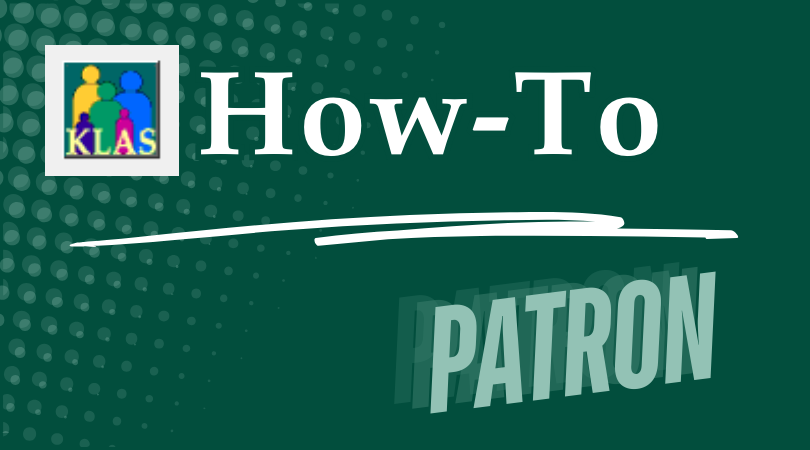
KLAS can generate customized Overdue notices for select Patron Types and Media, prompting patrons to return overdue items and report lost ones.
You can either use only the First Overdue Notice and send the same message even if the same item was included in a previous notice, or you can use escalating messaging.
Download
Please log in to view available downloads. Thank you!
What kind of messaging do you use in your Overdue notices? How often do you send them? Share your approach in the comments!
-
Quick Preferences
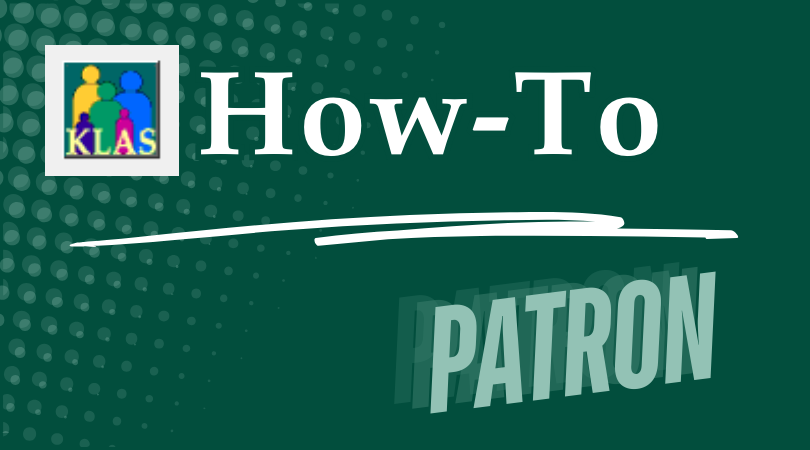
Imagine this: you've just done a successful outreach program with the local TVIs (Teachers of the Visually Impaired), and now you have a stack of applications for new Juvenile patrons. Wonderful... right up until you realize that you need to enter all of the exclusions for each of them. If you're picturing spending all afternoon entering them one at a time, and worried that you'll miss one of the little 'exclusion' checkboxes along the way, I have good news!
The Quick Preference function allows you to enter all of your common exclusions at once, either by typing them in or by copying and pasting the whole list for juveniles, incarcerated patrons, and anyone wanting just the "clean reads."
And it's not just for exclusions, either--if you learn or create a cheat sheet for your library's top 5 to 10 subject codes, you can save yourself a whole lot of time when entering preferences for your new patrons.
One-time Prep:
Create a list of popular subjects and exclusions, either by looking up the subjects on the patron Preferences tab and jotting down the code, or from the Headings Maintenance screen. See the download below for specific instructions, or your KLAS Admin would likely be glad to create a list of common subject and exclusion codes for your library.
Using Quick Preferences:
From the patron's Preferences tab (Alt-4) in the Patron module, open the Quick Preferences screen from the Functions - Preferences menu or by pressing Ctrl-Alt-n on your keyboard. Enter each code on its own line, and put an exclamation point ahead of any exclusions to say "No!" to that subject. For example, an exclusion against Westerns would be entered as !WES for "No Westerns."
For more detailed instructions, download the full Quick-Tip:
Please log in to download content. Thank you!Tips & Tricks
One option for an easy cheat-sheet is to use a blank application, and write the code next to each preference's checkbox. This ensures that you have the codes handy for everything on the application, and makes it easy to match up the codes to the application you are entering.
For easy copying/pasting of all the standard exclusions, you can also create a notepad .txt file with each exclusion on it's own line, prefixed by an exclamation point (for No!). For example, if my library's codes for Contains Violence, Contains Strong Language, and Contains Descriptions of Sex are VI, ST, and SE, my text file would be:
!VI
!ST
!SE
and so on through all the other exclusions.
I would then Save that file on my desktop or in my documents folder, and every time I entered applications from then on, I would open the file, select the whole list, and press Ctrl-c to Copy it. Any time a patron needed the whole list, or at least most of it, I would then use Ctrl-v on the Quick Preferences screen to Paste the list.
Do you use Quick Preferences? Do you have a lengthy subject code cheat-sheet on your desk, or do you have the codes for just the things on your standard application memorized? Share your tips in the comments--or let us know if you have questions!
-
Receive NLS Equipment
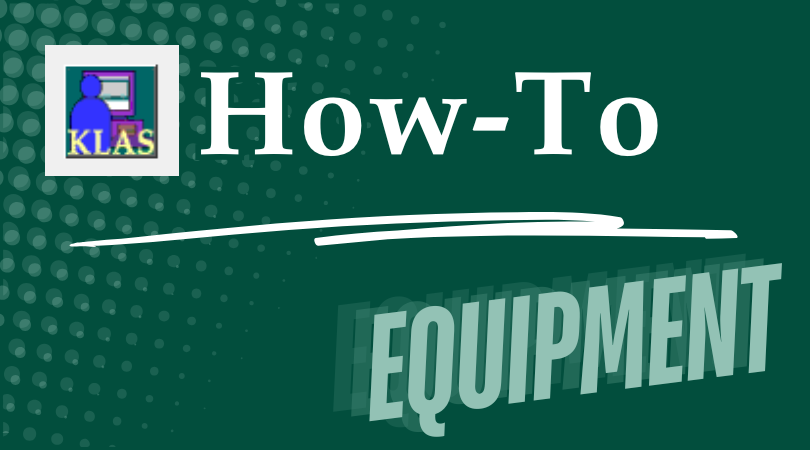
The Batch Receive function allows you to easily add Equipment inventory in KLAS.
To add a Range of machines, they must be a complete sequence (common for boxes of new equipment), and must have numeric serial numbers, not alpha-numeric such as the EBZ braille readers. For non-sequential and/or alpha-numeric equipment, the Single option must be used.
Download
Please log in to view available downloads. Thank you!
Remember: You are always welcome to call or email Keystone Customer Support with questions!
-
Reconcile Inventory
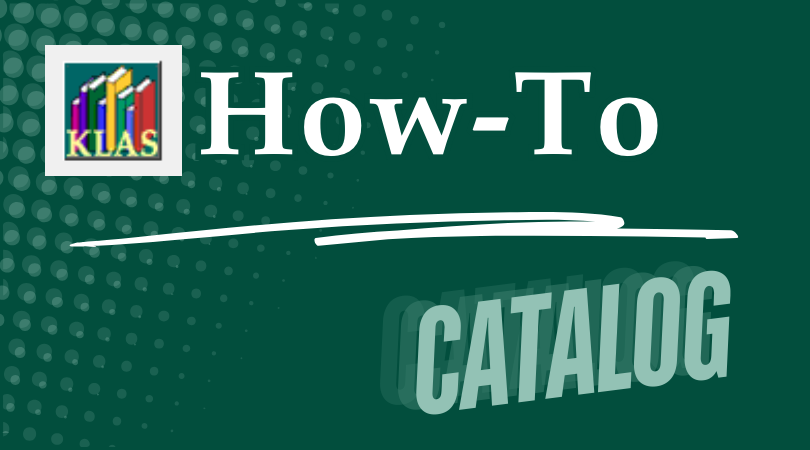
Is it time to reconcile what KLAS thinks it knows about your collection with what actually exists on the shelf? If you are getting Assignments for items you can't find, finding Items that were marked Lost, are moving or re-arranging your space, or just think it's time for a little tidying up of your database: KLAS has functions to help you reconcile your inventory shelf-by-shelf.
Process Overview:
- Use Batch Update Items to query for Items on the target shelf.
- Set the Items to LUN / Location Unknown.
- Use Circulation Maintenance (Batch or Interactive) to scan the Items actually present on the shelf back to AVL.
See the Download below for complete instructions.
Download
Please log in to view available downloads. Thank you!
Remember: You are always welcome to call or email Keystone Customer Support with questions!

