WebOrder
-
Add a new WebOrder User
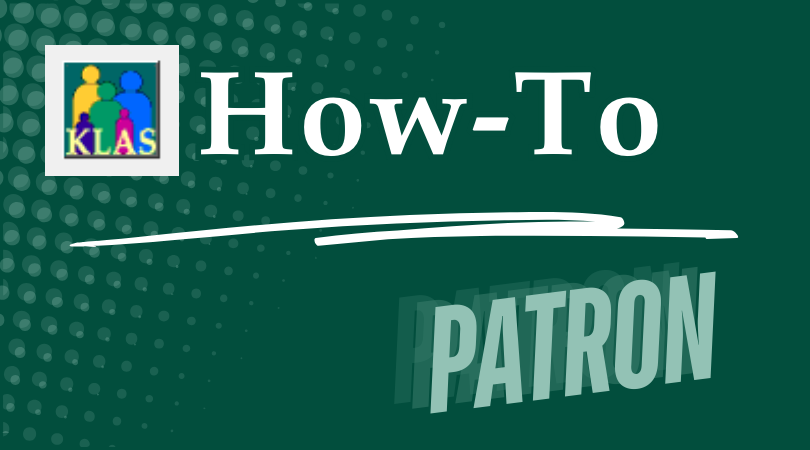
To ensure accurate tracking and reporting, users should never share accounts or give their account to a successor. Instead, new users should always get their own, unique WebOrder log in. This way, you will always know exactly who ordered and received material, even years later.
Overview
- Open the Patron Module in KLAS and Find or Add the new user’s record.
- From the Administration menu, open Security Control and navigate to Users.
- Add a record and fill in the new user’s information.
- Set the user login name to match their Patron ID.
- Set the User Category to MR Web Interface User (Web).
- Edit the user’s patron record to add the User ID.
- Use the Batch Manager to send the password creation email.
See the Download below for complete instructions.
Download
Please log in to view available downloads. Thank you!
Remember: You are always welcome to call or email Keystone Customer Support with questions!
-
Cartridge Statistics
NLS is interested in tracking cartridge availability and use system-wide, and may be contacting you for some statistics.
Duplication Cartridge Use
The cartridge use statistics NLS is requesting are:
- Number of unique cartridges that have been put into circulation to date
- Number of cartridges currently checked out to patrons
- Number of cartridges marked lost
The easiest way to retrieve those numbers in KLAS is to check the catalog records for your cartridges: DB-CART, BR-CART (if duplicating braille), and any other duplication media, such as DS-CART.
For each cartridge record, check the Statistics tab, and set the Holding to your branch.
- "Unique cartridges that have been put into circulation to date" is your combined Total cartridge counts.
- "Cartridges currently checked out to patrons" is your combined Out cartridge counts.
- "Cartridges marked lost" is the combined NAC - Lost count.
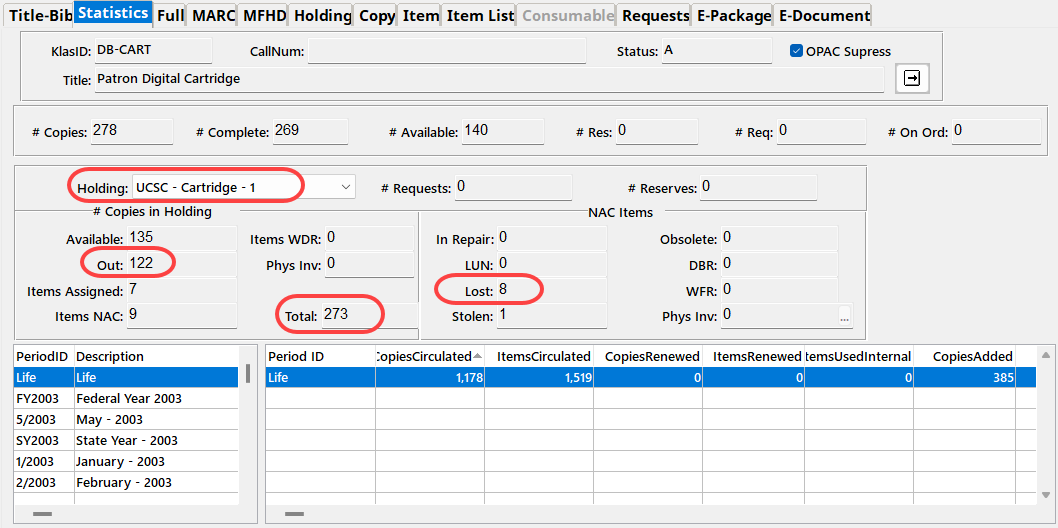
Single-Title Cartridge Inventory
To get the current number of pre-recorded, one-title per cartridge items still in your system, you will need to run the Holding Summary Report twice.
- In the Catalog module, select Reports - Holding Summary.
- Select your Library ID, set Rec Type to Monograph, and Run the report.
- Note the #Items Available for DB.
- Add Begin KLAS ID: DB-CARTand End KLAS ID: DB-CART, and Run the report again.
- Subtract the Available DB-CART count from the total Available Monograph count to get the number of available cartridges in your system (that are not DB-CARTs).
If you need assistance or have questions about any of these statistics, please let us know!
-
WebOrder Help Page
Have you updated your WebOrder Help page lately?
When we set up WebOrder for an Instructional Resource / Materials Center, we also create a Help page with a Frequently Asked Questions (FAQ) section and room for downloadable documents (such as a How-To). However, it’s easy for the information on this page to fall out of date as changes are made to your WebOrder setup. Plus, we usually don’t know what questions your users are asking!
You can contact Keystone anytime to request updates to your help page, and I will be happy to put them in for you. In addition to adding and / or updating FAQs, we can also host any documents you want to add to the Help page as downloads. Users must be logged in to access the page, so this may be a good way for you to share forms, tutorials, or other information with them.
Below is a list of questions for which we already have answers.
Have a look through, review your Help page, and then email ks7 or visit the WebOrder Help Page forum thread to let us know what you need added to your WebOrder FAQ!
Ready-to-Go FAQs
You can certainly request questions not on this list, or request updates/customizations to any answer, but these are fast, ready-to-go additions I can quickly drop into your FAQ:
- How do I change my password?
- How do I add a new student?
- How do I add an Order?
- How do I search the Catalog?
- I can't find the product I am looking for. How can I add it to my request?
- It's hard to tell my addresses apart. They all say Primary or School Address. How do I change an address description?
- What does a specific Action Code mean?
- How can I tell which Braille Code an item uses?
What questions are we missing? Is there anything else you’d like to see on your WebOrder Help page? Have you written any instructions for your users that you want to share?
Head over to the WebOrder Help Page forum thread to join the discussion.
And finally, don’t forget to call us or email ks7 to request changes to your Help page!
-
WebOrder User Docs
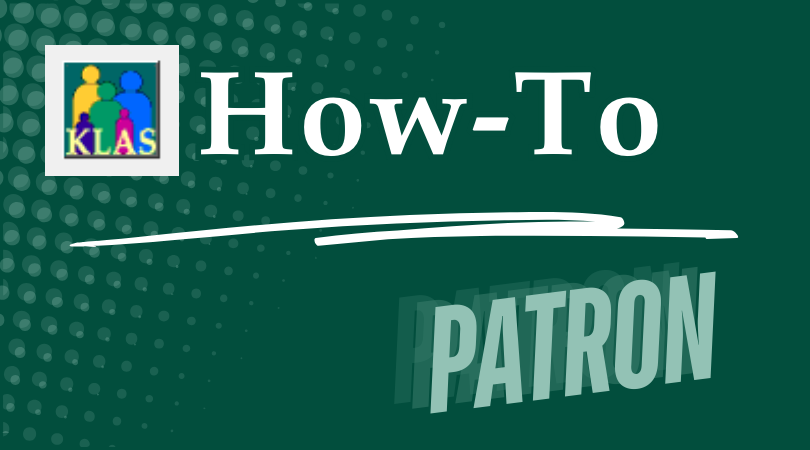
The WebOrder Census process is tailored to each IRC that implements it, including which fields are required, how things are labeled, and more. These documents are available for you to customize to fit your policies and requirements and to use the language your requestors and certifiers are used to.
Please review these documents and make any desired changes before sharing them with your WebOrder users!
Want to make these documents available for download on your WebOrder Help page? Contact Customer Support with your customized version, or let us know that you want the generic version on your Help page, and we'll take it from there.
(7 documents available in Word and .PDF format)
Please log in to view available downloads. Thank you!

